How to Download Realtek HD Audio Codec Drivers for Windows Vista/7/8/10
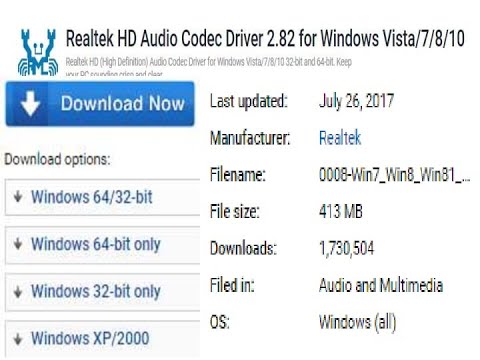
How to Download Realtek HD Audio Codec Drivers for Windows Vista/7/8/10
Our Channel Link : https://www.youtube.com/channel/UCuhYfp26enL6qNhmzeS91oQ
=======================================================================
Link:
https://www.techspot.com/drivers/driver/file/information/17056/
Install Instructions:
Setup Driver for the first time
Windows 2000, XP:
Step 1. Before installing the Realtek High Definition Audio Driver, Press the [Cancel] button if Windows detect the Multimedia Audio device.
Step 2. Run the setup.exe program to start the installation.
Step 3. Click on [Next] to continue the procedure. If the screen resolution is lower than 1024*768,press [Yes] to continue the installation. If the Windows popup “Digital Signature Not Found” message, press [Yes] to continue the installation.
Step 4. Finally, select to restart the system and press [Finish] to complete the installation.
Windows Vista, Windows 7, Windows 8:
Step 1. Run the setup.exe program to start the installation.
Step 2. Click on [Next] to continue the procedure. If the screen resolution is lower than 1024*768,press [Yes] to continue the installation. If the Windows popup “Windows can’t verify the publisher of this driver software” message, press “Install this driver software anyway” to continue the installation.
Step 3. Finally, select to restart the system and press [Finish] to complete the installation.
Updating Driver:
Windows 2000, XP
Step 1. Follow Step 2,3,4 described in [Setup at first time] above to complete the procedure.
Windows Vista, Windows 7, Windows 8:
Step 1. Run setup.exe, it will remove the original driver in your system.
Step 2. Click “Next” to remove the original audio driver in your system.
Step 3. Once after the original driver removed , reboot the computer.
Step 4. It will install audio driver automatically after computer restarted.
Removing Driver:
Windows 2000 , XP
Step 1. Go to StartSettingsControl Panel.
Step 2. Select [Add or Remove Programs] icon.
Step 3. Select “Realtek High Definition Audio Driver” and press [Remove] button.
Step 4. Click on [Yes] to finish the uninstallation.
Step 5. At the end of the procedure, select to restart the system and press [Finish] to complete the uninstallation.
Windows Vista, Windows 7:
Step 1. Go to StartSettingsControl Panel.
Step 2. Select [Programs] icon.
Step 3. Select [Programs and Features] icon.
Step 4. Select “Realtek High Definition Audio Driver” and press [uninstall] button.
Step 5. Click on [Yes] to finish the uninstallation.
Step 6. At the end of the procedure, select to restart the system and press [Finish] to complete the uninstallation.
Windows 8:
Step 1. Go to Apps.
Step 2. Select “Control Panel” in “Windows System”
Step 3. Select [Programs and Features] icon.
Step 4. Select “Realtek High Definition Audio Driver” and press [uninstall] button.
Step 5. Click on [Yes] to finish the uninstallation.
Step 6. At the end of the procedure, select to restart the system and press [Finish] to complete the uninstallation.
========================================================================
What’s New:
Windows 10 now supported.
Customizations
Add Codec ALC255, ALC235, ALC867
Support Windows 8.1
Supported Products:
For Windows Vista, Windows 7, Windows 8, Windows 8.1 WHQL
ALC882
ALC883
ALC885
ALC886
ALC887
ALC888
ALC889
ALC892
ALC899
ALC861VD
ALC867
ALC900
ALC660
ALC662
ALC663
ALC665
ALC668
ALC670
ALC671
ALC672
ALC676
ALC680
ALC221
ALC231
ALC233
ALC235
ALC255
ALC260
ALC262
ALC267
ALC268
ALC269
ALC270
ALC272
ALC273
ALC275
ALC276
ALC280
ALC282
ALC283
ALC284
ALC286
ALC290
ALC292
ALC383
For Windows 2000/XP WHQL:
ALC880
ALC882
ALC883
ALC885
ALC886
ALC887
ALC888
ALC889
ALC892
ALC899
ALC861VC
ALC861VD
ALC867
ALC900
ALC660
ALC662
ALC663
ALC665
ALC668
ALC670
ALC671
ALC672
ALC676
ALC680
ALC221
ALC231
ALC233
ALC235
ALC255
ALC260
ALC262
ALC267
ALC268
ALC269
ALC270
ALC272
ALC273
ALC275
ALC276
ALC280
ALC282
ALC283
ALC284
ALC286
ALC290
ALC292
ALC383
HDMI Device WHQL Support: ATI HDMI Devices
—————————————————-
The video is only made for EDUCATIONAL and knowledge purposes. It by no means encourages or promotes the use of pirated software’s. We should always appreciate the hard work of the original developers, hence we should always go for the ORIGINAL PRODUCT.
Copyright disclaimer under section 107 of the copyright act 1976, allowance is made for “use” for purposes such as criticism, purposes such as criticism comment news reporting teaching scholarship, and research. Fair use is a use permitted by copyright statute that might otherwise be in fringing non-profit, educational or personal use tips the balance in favor of fair use Thank for watching these videos hit like, subscribe our channel yes don’t forget to share with you friends.
Please don’t forget to Subscribe our Channel. Thank you for your support.
