How to Download and Install Realtek AC’97 Driver for Windows 7
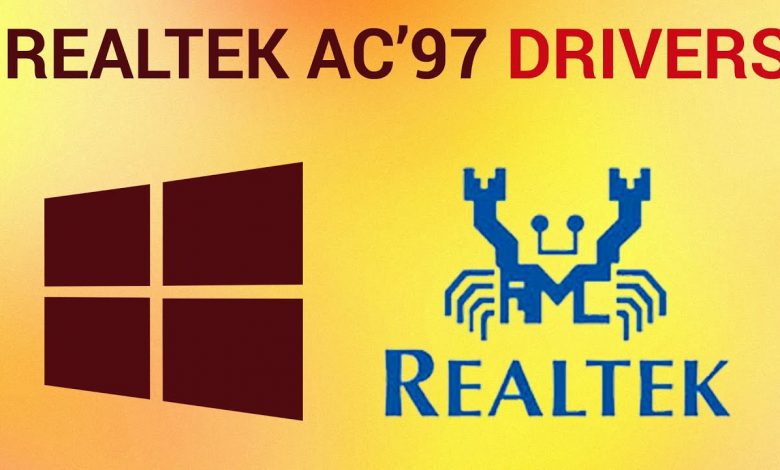
In this tutorial, you’ll learn how to download the Realtek AC’97 Driver for Windows 7, as well as how to install it.
Don’t forget to check out our site http://howtech.tv/ for more free how-to videos!
http://youtube.com/ithowtovids – our feed
http://www.facebook.com/howtechtv – join us on facebook
https://plus.google.com/103440382717658277879 – our group in Google+
This tutorial will show you how to get Realtek AC’97 up and running on Windows 7. This is crucial to anyone whose system requires this driver.
Step # 1 — Navigating to the download page
First, go to “www.download.cnet.com” and type into the search bar in the top-right corner of the site “Realtek AC’97 Driver Windows 7” and push “enter”. Now click on the link to the program in the list below the sponsors.
Step # 2 — Downloading the driver
Once you’re on this page, find the button that says “Download Now” and click the link below that one that says “Direct Download Link” to prevent unnecessary software from being installed.
Step # 3 — Unzipping the compressed folder
Once the file has finished downloading, click on the small arrow next to it and from the menu that appears, click “Show in Folder”. Right click on the zip file and click “Extract here”. Wait for the extraction to complete.
Step # 4 — Installing the Driver
Within the extracted folder, run the “Setup” executable file. Once the installer opens, click “Next” and the driver will begin to install. Once the installation is complete, go ahead and click “Finish”, you may have to restart your computer after installing the driver.
You now know how to download and install the Realtek AC’97 Driver for Windows 7.
