How to Update Any Graphics Driver in Windows 10
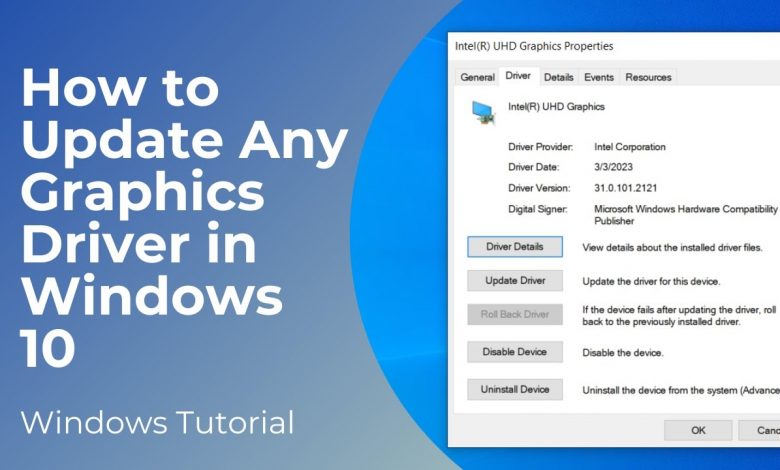
In today’s tutorial, I’m going to show you how to update any graphics card driver on your Windows 10 computer.
Intel Driver Support Tool: https://www.intel.com/content/www/us/en/support/detect.html
AMD Driver Support Tool: https://www.amd.com/en/support/kb/faq/gpu-131
Graphics card driver updates frequently address software bugs, stability issues, and compatibility problems that may affect your system’s performance or cause crashes, freezes, or graphical glitches. Installing the latest driver updates can help resolve these issues and improve the stability and reliability of your graphics hardware and software.
Some graphics driver updates may include optimizations for graphics settings and configuration options, allowing you to customize visual quality, resolution, and performance settings to suit your preferences and hardware capabilities. Updated drivers may provide new options or adjustments that enable you to fine-tune graphics settings for optimal performance and visual fidelity.
*To get started with updating your graphics card driver:*
1. Go into the Windows start bar and type in “Device Manager”, and click on the Device Manager application.
2. Now that the Device Manager application has opened up, click on the right arrow located next to the “Display adapters” item.
3. Now you can see the display adapter for my computer, which in this case is an Intel UHD graphics card.
4. To update the driver, right click on the graphics card, and click on the “Properties” option in the menu.
5. Now click on the “Driver” tab in the dialog window.
6. From here, you can see the date of the driver, and other driver information. To update the driver, click on the “Update Driver” button.
7. An “Update drivers” dialog window will now display. Click on the “Search automatically for drivers” option.
8. Windows will now search online to see if there is a newer driver available for your graphics card. If there is, you’ll be notified in this dialog window, and you’ll be able to install it from here.
9. In my case, I have the latest driver installed. Another place to check to see if there are other drivers available, is to click on the “Search for updated drivers on Windows Update” button.
10. This process may take a few minutes to run, but if a newer driver is available, it’ll find it, and install it.
11. If you have tried all of these options, and you’re still having issues with your graphics card, and need to get the latest drivers you can open up your browser, and go to the Intel Driver & Support Assistant website, where you can download and install their automatic driver support tool, which will automatically ensure you’re using the latest Intel graphics card driver, and if not, it’ll download and install it, that way you’ll always be using the correct driver.
12. If you have an AMD graphics card, you can download and install the AMD Auto-Detect and Install Tool which will automatically ensure you’re using the latest graphics card driver.
And it’s as easy as that, updating your computer’s graphics card drivers is a fairly simple task to perform.
#graphicscard #gpu #drivers #windows10 #updates #graphics
