How to install a Driver on Windows 8
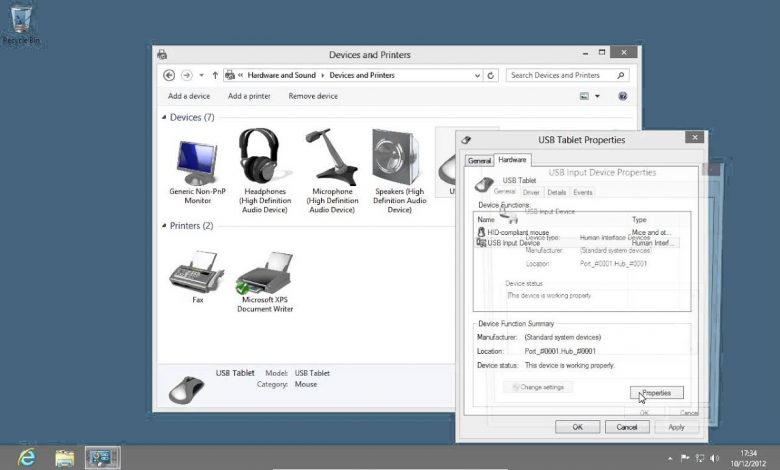
Learn how to install or update a Driver in Microsoft Windows 8
Don’t forget to check out our site http://howtech.tv/ for more free how-to videos!
http://youtube.com/ithowtovids – our feed
http://www.facebook.com/howtechtv – join us on facebook
https://plus.google.com/103440382717658277879 – our group in Google+
In this video tutorial we will show you how to install a Driver on Windows 8.
In order to install a Driver on Windows 8, go to “Control panel”.
Select “Hardware and Sound”.
Choose “devices and printers”.
In next window choose a device you want to install or reinstall. Right-click on it and select “Properties”. In appeared window choose “Hardware” tab and then press “Properties”.
In the new window select “change settings”. In the following window select “Driver” tab. Click on “Update driver”.
In the appeared window choose “Browse my computer for driver software”. In the next window click on “Let me pick from a list of device drivers on my computer”. Then check or uncheck “Show compatible hardware”. If you uncheck this option, you can select a hardware device from the list and click on “Next”. If you see the warning, click “Yes”. When the installation process is complete, close the installation window. Now your driver is installed.
