IPSi Print Lab – Epson ColorWorks C3500G: Wireless Installation of Epson Printer Drivers
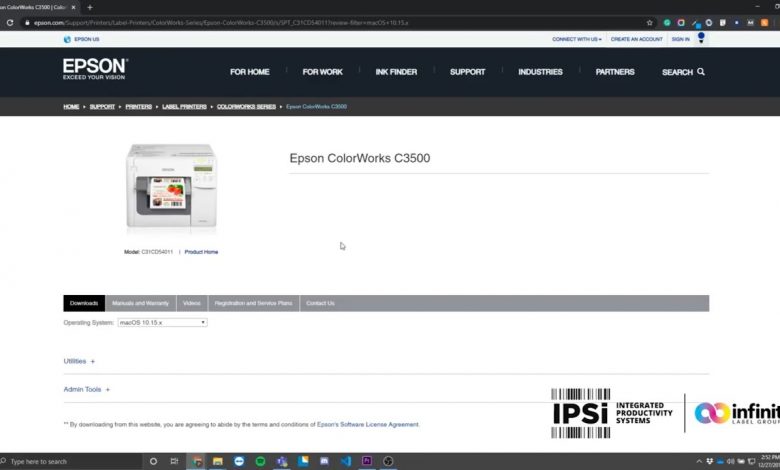
To download the driver, go to https://epson.com/Support/Printers/Label-Printers/ColorWorks-Series/Epson-ColorWorks-C3500/s/SPT_C31CD54011?
For more information, contact us through https://www.ipsiscan.com
For ordering ink, labels, or supplies, check out https://www.infinitylabelgroup.com
Efficient, simple, printer drivers are an essential part of your printing process, and Epson provides excellent tools that are optimized for their printers. In this video, Pete reviews the short process of installing Epson printer drivers to a C3500 printer that is already on your network.
[Transcript]What’s up guys, this is Pete. Today were going to be doing something a little bit different. I’m going to be showing you how to install the Epson drivers for your C3500 color label printer.
The first thing you’re going to want to do is go to this website. I’ll put the link up on the screen right now and I’ll also put it down in the description. Once you’re here, go to this drop-down box and look for the detected operating system. Typically, this is the correct one, but you should double check your OS just in case. Once the page refreshes, scroll down and go to your drivers tab. Here you’ll find the most current driver for the printer. Simply click ‘Download’ and wait for the file to download.
This should only take a few seconds depending on the speed of your internet. Once this is done, you can open it and unzip it do whatever folder you want. I’m going to use the default folder. Once that’s unzipped, don’t forget to run your driver setup. Hit ‘OK’ and accept the licensing agreement. This Epson printer utilities setup screen will appear.
Click manual setup and find the port that your printer belongs to. If you haven’t set up a port yet, I’ll be posting another video showing you how to assign a port to a specific printer. In my situation, I know that our C3500 is on port 23. I’ll hit ‘OK’. This part of the installation might take a couple minutes.
In the meantime, what you can do is go over to ‘Manuals and Warranty’ and download the technical reference guide. This is a very useful tool for maintaining and troubleshooting with your C3500. I’ll fast forward the video while we wait for this installation to complete and then we’ll wrap things up here.
Once that installation is complete, your computer will let you know that the printer driver was successfully installed. You can hit ‘OK’ and you’re ready to print.
That’s all there is to it, guys. Don’t forget, if you need more ink, labels, or supplies, you can check out our website infinitylabelgroup.com or if you want more information on our printers, contact us through ipsiscan.com. I’ll be dong a couple more videos on installing BarTender and NiceLabel drivers for these printers, so keep an eye out for those uploads. Until then, see you soon.
[Music by Bensound.com]