Uninstall Brother print driver – Windows 10
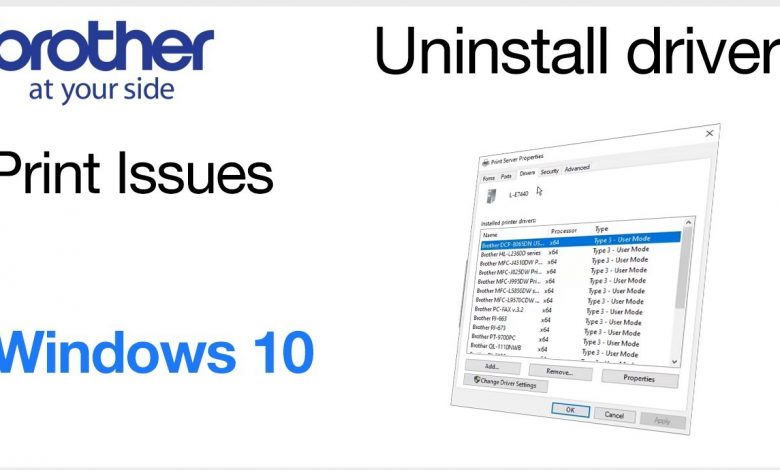
Learn how to manually uninstall Brother print driver in Windows 10 in this video tutorial.
For more videos, tutorials, and FAQs visit our support site at: http://www.brother-usa.com/support
Quick Links / Table of Contents:
Control Panel 00:30
Cancel pending documents 00:50
Remove device 01:15
Printer server properties 01:30
Transcript:
Welcome. Today we are going to manually uninstall your Brother printer driver on a Windows 10 Operating System.
This video will cover multiple models for your Windows 10 Operating System. Even though your machine may not match the models showing on the screen the overall process is still the same.
Please note, this procedure is meant to help troubleshoot printing issues by uninstalling the printer driver only. If you are experiencing scanning issues, it’s recommended to use Brother Utilities to uninstall all drivers and software
We’ll begin by typing “Control Panel” in the search bar of the Windows Task Bar. Select Control Panel and then select View Devices and Printers.
Right click your Brother device icon and select See What’s Printing. If you have pending print jobs, Click Printer then Cancel All Documents and click Yes
Right click your Brother device and select Remove Device. Select Yes to confirm you wish to remove the device.
Select one of the other Printer icons within the Devices and Printers window. Once selected, Printer Server Properties will be displayed at the top.
Select Printer Server Properties and then select the Drivers tab. We’ll now uninstall your Brother printer driver. Locate and click on your Brother device driver. Click Remove. Click Remove Driver only and select OK. Click Yes to confirm the removal of the printer driver and click Close
If you receive a message that your printer driver is currently in use, reboot your computer and try again.
Thank you for choosing Brother
Customers also searched:
Delete brother print driver
Uninstall brother printer
An official Brother printer support resource
