How to Download and Update Realtek HD Audio Driver on Windows 10/11 with Realtek Audio Manager
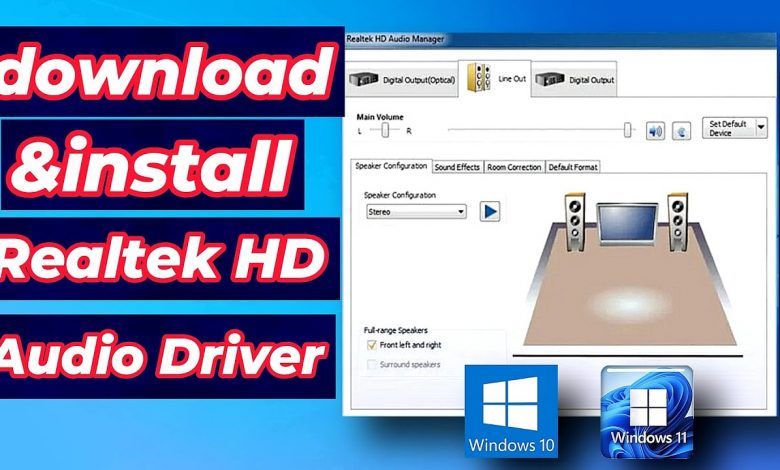
Are you experiencing audio issues on your Windows 10/11 PC? Learn how to download, install, and update the Realtek HD Audio Driver to ensure the best sound quality and performance. In this step-by-step tutorial, we’ll guide you through the entire process, from downloading the latest driver to configuring your settings with the Realtek Audio Manager.
In this video, you will learn:
How to download the Realtek HD Audio Driver: We’ll show you where to find the latest version of the driver and how to safely download it.
How to install the Realtek HD Audio Driver: A step-by-step installation guide to ensure a smooth setup on your Windows 10/11 PC.
How to update the Realtek HD Audio Driver: Keep your driver up-to-date for optimal performance and new features.
How to use Realtek Audio Manager: Customize your audio settings and enhance your listening experience.
Why update your Realtek HD Audio Driver?
Fix common audio issues and bugs
Improve audio quality and performance
Access new features and settings in Realtek Audio Manager
Steps covered in this tutorial:
Visit the official Realtek website or your PC manufacturer’s support page.
Download the correct driver for your system.
Uninstall the old driver (optional but recommended).
Install the new driver and restart your computer.
Open Realtek Audio Manager and configure your settings.
Subscribe for more tutorials
Like this video if you found it helpful!
Comment below if you have any questions or need further assistance.
Hashtags:
#RealtekHD #AudioDriver #Windows10 #Windows11 #RealtekAudioManager #DriverUpdate #TechTutorial #PCMaintenance #SoundQuality #HowTo
