Unboxing Acer Predator Helios Neo 16 (Create Win10 Bootable USB Drive; Complete Install w/ Drivers)
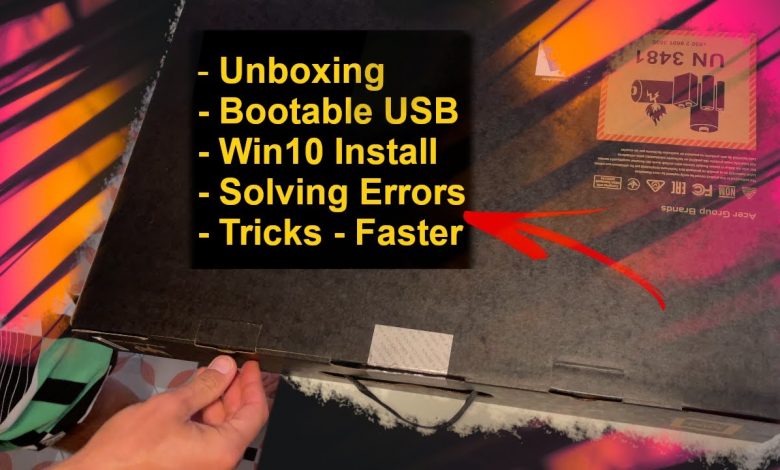
I don’t really need to have the latest stuff but it has been some time that I realized that I finally needed to do an upgrade. I was still running Win 8.1 on my Lenovo w550s and it just wasn’t enough even for normal things – as that Windows version is not supported anymore and basically all applications and softwares have been slowly moving on to support minimum Windows 10.
And because when I have an idea, I put it in action immediately – I bought my new laptop Acer Predator Helios Neo 16 while still on my vacation. I even set it up all within 2 days to my usual working conditions – with all programs installed. I decided to record the whole process as I thought it might be useful for people in a similar situation.
I’m glad I did id as you will see that it was not that straight forward as one might think. I ran basically into all the problems I could have, which allowed me to create a very valuable video in my opinion. You will see that first the Windows 10 Media Creation tool didn’t work to create my bootable USB flash drive so I had to find another way. I found the best software for this is Rufus so I describe how I downloaded and started to use that. But here I also ran into a few problems and also for some reason the automatic ISO file download from the Official Microsoft website via Rufus was not possible in my case. So I had to find a way how to first download the ISO file – there’s a trick to find it on the official Microsoft website. After finally having that file just selected it in the Rufus software and it nicely created a bootable Windows 10 USB drive ready to be used.
However, the problems still didn’t end there. I found out that my laptop is basically too new so when I got to the part where I was about to select the SSD disk to install the Windows 10, there were no disks to be seen – even though it was correctly displayed in the BIOS system. So obviously it was some missing drivers which I had to download from the official website of Acer – where I found my laptop model – and I simply searched a driver that had something to do with storage – it was the IRST (Intel® Rapid Storage Technology) Driver. While I was there I also downloaded the Serial IO Driver and Touchpad Driver and my touchpad worked only in BIOS too and not during the install – luckily I had a mouse with me even though I don’t use it much.
So after that I was able to see the disk and successfuly install the Windows 10. I then show you how great the Ultimate Windows Tweaker program is not only for decreasing the DPC latency and where to find it. And also you can see some DPC latency checks and a great LatencyMon tool that nicely measures everything. Plus, one more solution for high DPC latency – a tool called Microsoft Interrupt-Affinity Policy Tool (IntPolicy) where you can assign different devices from your device manager to individual CPU cores that you see in the DPC LatencyMon that are not used too much so that you avoid unnecessary throttles on some CPU cores.
