How to download software, drivers, or utilites from Brother-USA.com
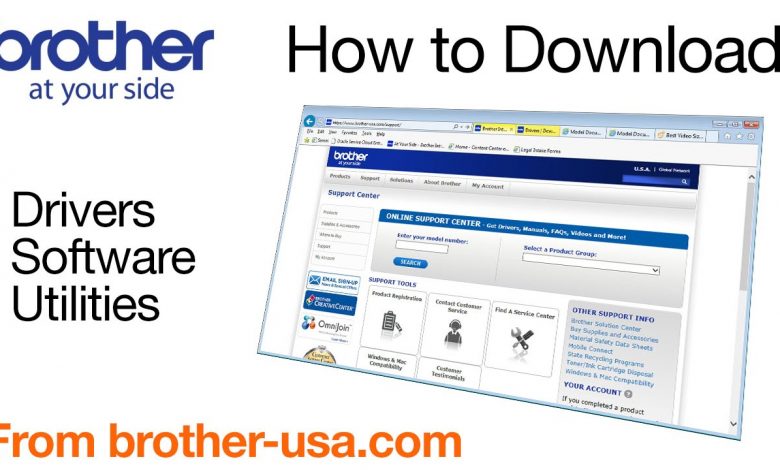
This tutorial will guide you through downloading drivers, utilities, and other software from Brother-USA.com. This video covers both Macintosh and Widows operating systems.
The operating systems shown are Windows 7 and Macintosh OS X
Visit our support site: http://www.brother-usa.com/support
Quick Links / Table Or Contents:
Models covered 00:09
Browse to Brother-USA.com 00:19
Downloads and Drivers tab 00:41
Pick your operating system 00:52
Selecting your file 01:04
Consult the Notes 01:14
Finding your download (Windows) 01:43
Find your download (Mac) 02:06
Begin installation (Mac and Windows) 02:29
More resources at Brother-USA.com 02:46
Transcript:
Welcome. Today we are going to look at downloading software, drivers, or utilities from brother-usa.com
This video will cover multiple operating systems and browsers. Even though your machine may not match the model referred to on the screen the overall process will be the same.
Open your browser and go to www.brother-usa.com/support.
Enter your model number or select your product group and model from the dropdown menus.
From the Downloads & Drivers tab, click on the link that begins with the model number of your machine and ends with “Downloads on our Online Solution Center.”
Select your operating system family and version from the menu. Click “Search” to continue
Find the file you wish to download. You may need to click on the “Show all” link to see all available files
Click on your selected file
Click on “Notes before downloading” for instructions before you download the file
If you agree to the End User License Agreement, click on the button marked “Agree to the EULA and Download”
(Windows only)
For Windows Users, you will be prompted to save the file, or possibly to run it, depending on your browser
Most browsers will save the file in the default “Downloads” folder. In some browsers you can access this folder by pressing CTRL + J.
Otherwise you will need to navigate to your computer’s hard drive or “C” drive
Click Users, your user name, then Downloads
(Mac only)
For Macintosh Users, your download should begin automatically
Downloaded files are usually saved in the Downloads folder in the Dock but can vary based on your browser’s settings
If you don’t find the Downloads folder in the Dock, click Finder in the Dock. Then select Downloads
(For both Mac and Windows)
Click on your downloaded file to begin installation
Consult the “How to Install” section for specific instructions on installing and using your file
Thank you for choosing Brother
An official Brother printer support resource
