How to Open Webloc Files in Windows
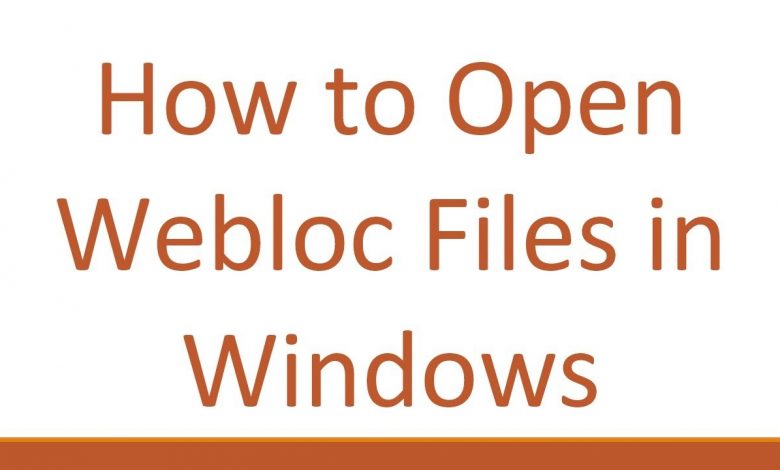
Disclaimer/Disclosure: Some of the content was synthetically produced using various Generative AI (artificial intelligence) tools; so, there may be inaccuracies or misleading information present in the video. Please consider this before relying on the content to make any decisions or take any actions etc. If you still have any concerns, please feel free to write them in a comment. Thank you.
—
Summary: Learn how to open .webloc files on Windows easily with simple methods. Webloc files are shortcuts used by macOS to bookmark webpages. On Windows, you can open them using web browsers or third-party software. Find out how in this guide.
—
If you’ve ever received a .webloc file from a Mac user and wondered how to open it on your Windows PC, you’re not alone. Webloc files are shortcuts created by macOS to bookmark specific webpages. While they are commonly used on Apple systems, opening them on Windows is not as straightforward. Fortunately, there are a couple of methods you can use to access the content of these files on your Windows computer.
Method 1: Using Web Browsers
The simplest way to open a .webloc file on Windows is by using a web browser. Here’s how:
Locate the Webloc File: Find the .webloc file you want to open on your Windows PC.
Right-click the File: Right-click on the .webloc file to open the context menu.
Choose a Browser: From the context menu, select a web browser installed on your Windows system. This could be Google Chrome, Mozilla Firefox, Microsoft Edge, or any other browser you have installed.
Open with Browser: Click on the browser name in the context menu. The browser will launch and open the webpage associated with the .webloc file.
Method 2: Using Third-Party Software
If you prefer a more dedicated solution, you can use third-party software designed to handle .webloc files on Windows. One such software is ‘WeblocOpener,’ which allows you to open .webloc files and view their contents directly. Here’s how to do it:
Download and Install WeblocOpener: Search for “WeblocOpener” online and download the software from a trusted source. Install it on your Windows PC following the on-screen instructions.
Open WeblocOpener: Launch the WeblocOpener application once it’s installed on your system.
Import the .webloc File: Use the interface to import the .webloc file you want to open. You can typically do this by clicking on a button labeled “Open” or “Import” within the software.
View the Webpage: Once the .webloc file is imported, WeblocOpener will open the associated webpage, allowing you to view its content within the application.
By following these methods, you can easily access and view the contents of .webloc files on your Windows PC, whether through your web browser or using third-party software specifically designed for this purpose.
